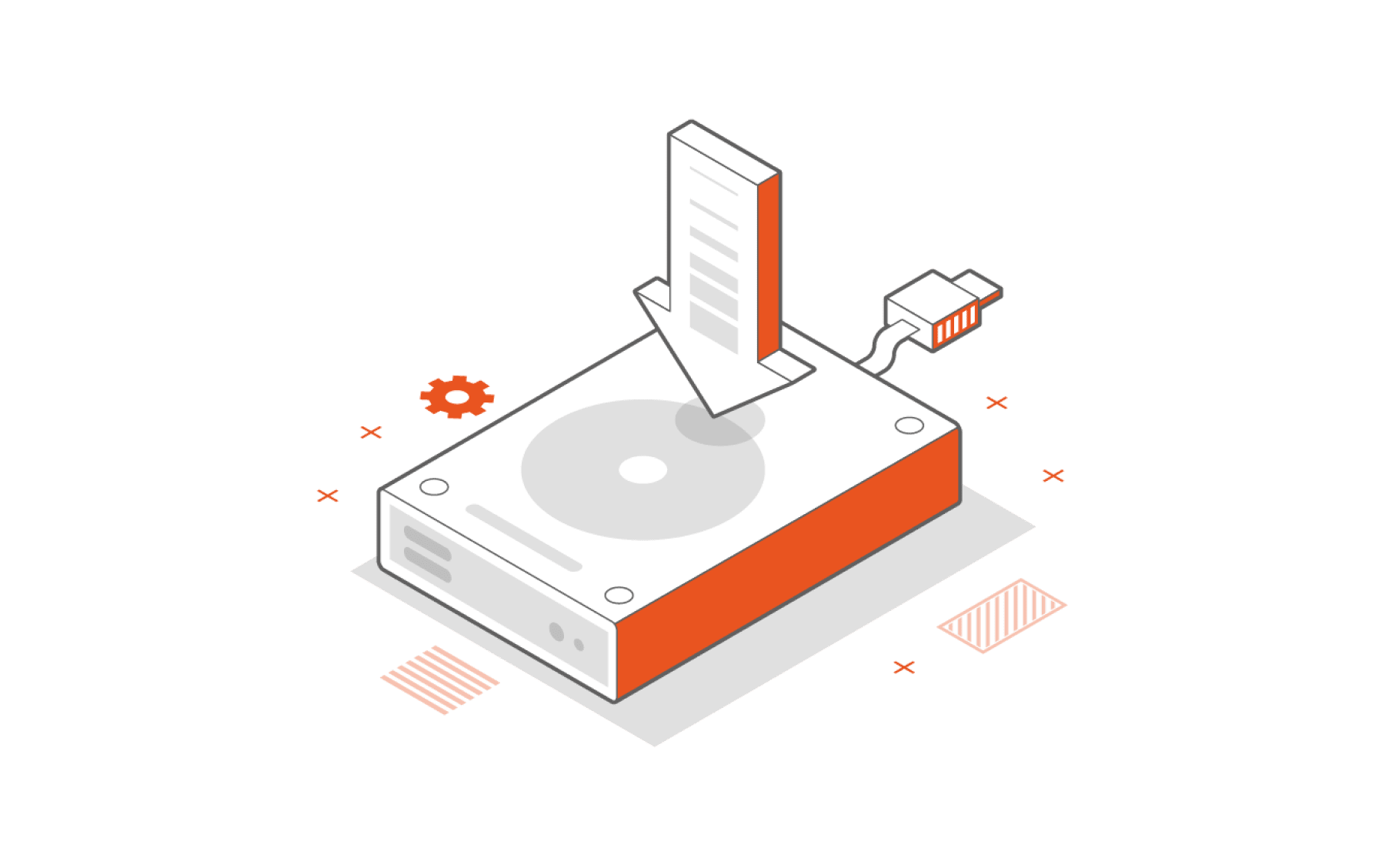Install Multipass
Get an instant Ubuntu VM with a single command. Multipass can launch and run virtual machines and configure them with cloud-init like a public cloud. Prototype your cloud launches locally for free.
Select your OS to get started
Install Multipass on Linux
To install Multipass on a Linux system, run the following command:
sudo snap install multipass
Don't have the snap command? Get set up for snaps.
Install Multipass on Windows
-
Download Multipass for Windows
You need Windows 10 Pro/Enterprise/Education v 1803 or later, or any Windows 10 with VirtualBox.
-
Ensure your network is private
Make sure your local network is designated as private, otherwise Windows prevents Multipass from starting.
-
Run the installer
You need to allow the installer to gain Administrator privileges.
Install Multipass on MacOS
-
Alternatively, see our documentation for instructions on how to install using brew.
-
Run the installer
You will need to run the installer in an account with administrator privileges.
How to launch LTS instances
The first five minutes with Multipass let you know how easy it is to have a lightweight cloud handy. Let's launch a few LTS instances, list them, run a command, use cloud-init and clean up old instances to start.
-
Launch an instance (by default
you get the current Ubuntu LTS):multipass launch --name foo -
Run commands in that instance, try running bash (logout or ctrl-d to quit):
multipass exec foo -- lsb_release -a -
See your instances:
multipass list -
Stop and start instances:
multipass stop foo barmultipass start foo -
Clean up what you don't need:
multipass delete barmultipass purge -
Find alternate images to launch:
multipass find -
Pass a cloud-init metadata file to an instance on launch. (See Using cloud-init with Multipass for more details):
multipass launch -n bar --cloud-init cloud-config.yaml -
Get help:
multipass helpmultipass help <command>
Don't forget you still have the "foo" instance running. To learn more about Multipass keep reading, go to the docs, or join the discussion and get involved.